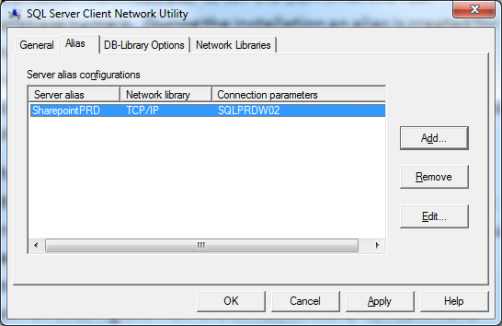You can use the SQL Server Client Network Utility to Determine the Name of your SharePoint Application Database. See the Problem and solution below.
Use SQL Server Client Network Utility
The Problem:
SharePoint is, of course, a monster of an application platform with many configuration quirks. As a DBA supporting a content database utilized by a SharePoint environment, I ran across a problem: After installing SharePoint, there is no way for the application administrator to tell the DBA the real database name.
The Reason:
During installation, an alias is created for the database. Unless you write that name down or name the alias something that reflects the database name, there is no clear way to determine the name of the database, either in the application or in the configuration files.
The Solution:
Since the solution was not particularly obvious, I’d like to share it, so that another DBA does not have to solve the issue at the worst possible time: an outage.
You need to run the SQL Server Client Network Utility on the SharePoint Application Server, but when you look around in Start/All Programs in Windows for the utility, you won’t find it. Instead, you must execute a command in the Windows directory from the command prompt.
Finding the Alias Name with SQL Server Client Network Utility:
- Run the CLICONFG.exe command
a. From the Command Prompt, run the command cliconfg.exe from the directory C:\windows\system32\
OR
b. From the Windows Start/Run Command section, run cliconfg.exe.
The SQL Server Client Network Utility screen appears.
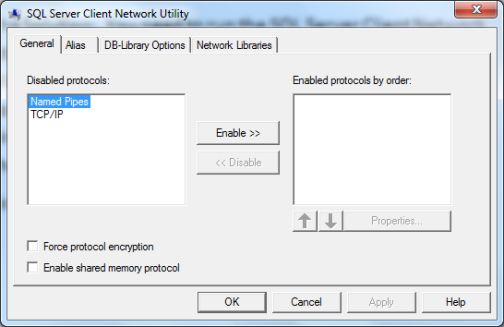
- Click on the Alias tab. The SharePoint Alias and Database Name appears in the Server alias configurations grid.